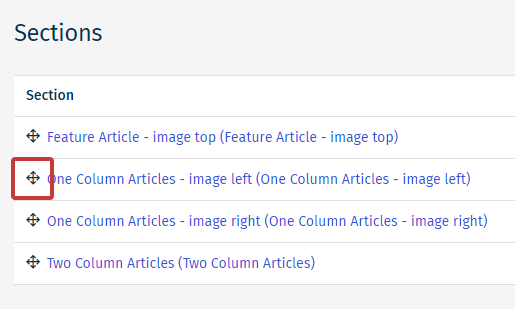Sections decide where in a Newsletter your articles appear. Categorising your articles into different sections within your Newsletters is a great way to increase relevance for your readers. For instance, creating a new section for UK news(or Renaming a Section) makes it easy for readers in the UK to see what information is relevant to them.
You can also Change the Section Associated with an Article and Reorder your Articles. You'll find the steps to change the order of your sections below.
To Drag and Drop a Section in your Newsletter:
- Open the Edit view of your email.

- Click and hold the top bar of whichever Section you'd like to move, and drag it to the desired area of your email.
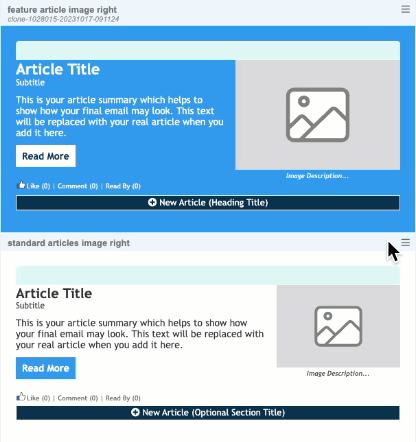
How to Change the Order of your Sections in a Table of Contents:
Some email designs include a Table of Contents which display all your articles in a list. If these are out of order, you will need to update the order of your sections.
-
From the Newsletter Editor, navigate to the More drop-down and click Sections.
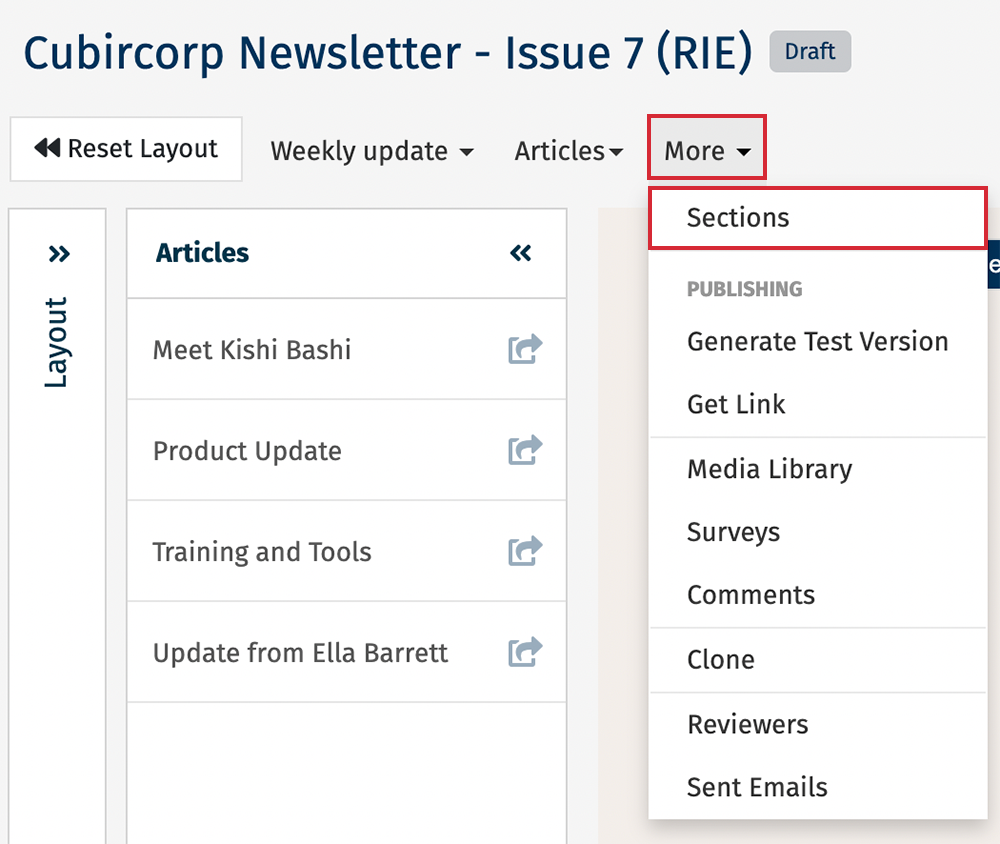
-
In the Sections screen, use the icon beside the section title to drag and drop sections.